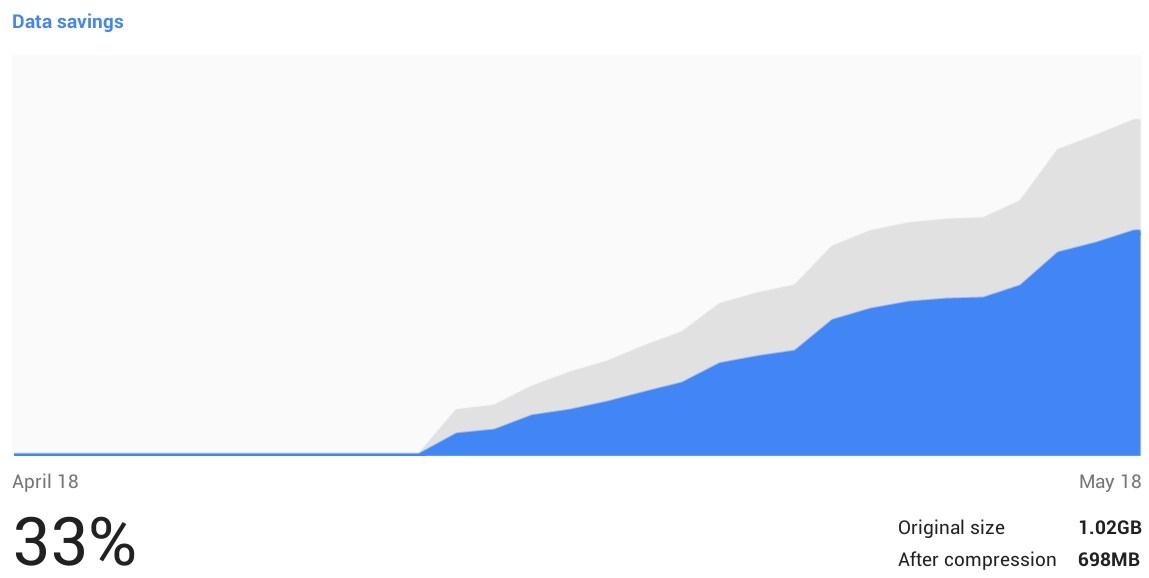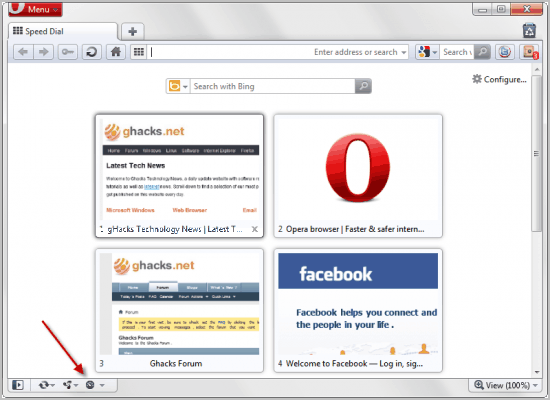Tips for dial-up users and DSL subscribers with a slow connection
Few websites these days are designed for the slow connection of dial-up
users.
Turning off images can enable web pages to display much faster however
sometimes graphics are required to navigate web pages. The web browser add-ons
and extensions listed below add a button to turn graphics on and off.
Opera web browser has an optional turbo mode for slow connections
that compresses a web page by up to 80% before sending it. Opera claims web
pages may load up to four times faster although this may quite optimistic in
actual day-to-day use. Google's Chrome browser now has a similar method known as
Data Saver. The Chrome data saver is likely to work better than Opera's Turbo
because Google has many more servers and therefore should have reduced latency.
There are a number of web browser extensions that can speed up the loading of
websites by blocking bandwidth heavy items such as Flash and advertisements.
Internet Explorer, Firefox, Chrome, Opera and Internet Explorer users can install Adblock Plus from
here. With the appropriate web browser
extension, some websites can provide their mobile web pages that are much
lighter and quicker to load than the standard web pages.
For dial-up users there's no need to tie up your telephone line when reading or replying to email. By
installing a mail client instead of using a web browser
(webmail) you can
connect, download your mail and then disconnect. Once your done reading and
responding to your mail while offline you can reconnect to quickly send it off.
Lots of programs work in the background looking for updates. Take control of your software updates see
here
Of note: A number of folks have had problems with dial-up
networking no longer working after upgrading to Windows 10 which then required a
rollback or reinstallation of the previous Windows operating system.
https://www.google.com/chrome/
How to toggle on or off web page images, pictures and graphics in Chrome
Turning off images can enable web pages to display much faster. Be aware
that you may encounter some web sites that do not display alternative text for
navigation of button bars etc., however the toggle button makes it an easy fix
for those exceptions.
Block Image - extension
Block images and videos.
Prevent images from "Downloading".
You can toggle blocking on/off by clicking the extension icon button on the
chrome toolbar.
https://chrome.google.com/webstore/detail/block-image/pehaalcefcjfccdpbckoablngfkfgfgj?hl=en
Advanced users can use Chrome's own settings to allow or block images
per website by going to Chrome's settings, then choosing the Content Settings
button and then under Images click the Manage Exceptions button.
Install Adblock Plus
Advertisements can make web pages load slowly. Adblock Plus does a good job at
blocking ads, banners and pop-ups.https://chrome.google.com/webstore/detail/adblock-plus/cfhdojbkjhnklbpkdaibdccddilifddb
Install a Flashcontrol
With Flashcontrol installed, web content that requires Flash plugins will be
disabled by default. You then enable content by clicking on a blocked area on
any given webpagehttps://chrome.google.com/webstore/detail/flashcontrol/mfidmkgnfgnkihnjeklbekckimkipmoe?hl=en
Use mobile versions of websites
By installing User Agent Switcher for the Chrome browser you can
automatically have the much lighter and faster mobile versions of web site
provided to you.
Additional information.
https://chrome.google.com/webstore/detail/user-agent-switcher-for-c/djflhoibgkdhkhhcedjiklpkjnoahfmg
Here's an alternative: User-Agent Switcher
Just right click on any page and select your user-agent. Selecting an Android
option would provide a mobile website (if one is available).
https://chrome.google.com/webstore/detail/user-agent-switcher/ffhkkpnppgnfaobgihpdblnhmmbodake
There's a new feature available for Chrome users called
Data Saver. When this extension is enabled, Chrome will use Google
servers to compress pages you visit before downloading them. This technology
should reduce page loading times. Secure sites like banking are not routed
through Google servers and will not be compressed. More on the technology
here.
You can use a beta version of the Data Saver extension if you're running
Chrome version 41 or higher.
To turn on Data Saver:
-
Install the Data Saver extension from Chrome Web Store. (free)
- Data Saver should be turned on by default. If it's not, click
Turn On Data Saver.
To turn off Data Saver:
- In the menu bar, click the Data Saver icon
 .
.
- Click Turn Off Data Saver.
The example below shows the overall compression obtained over two or three
weeks of web browsing.
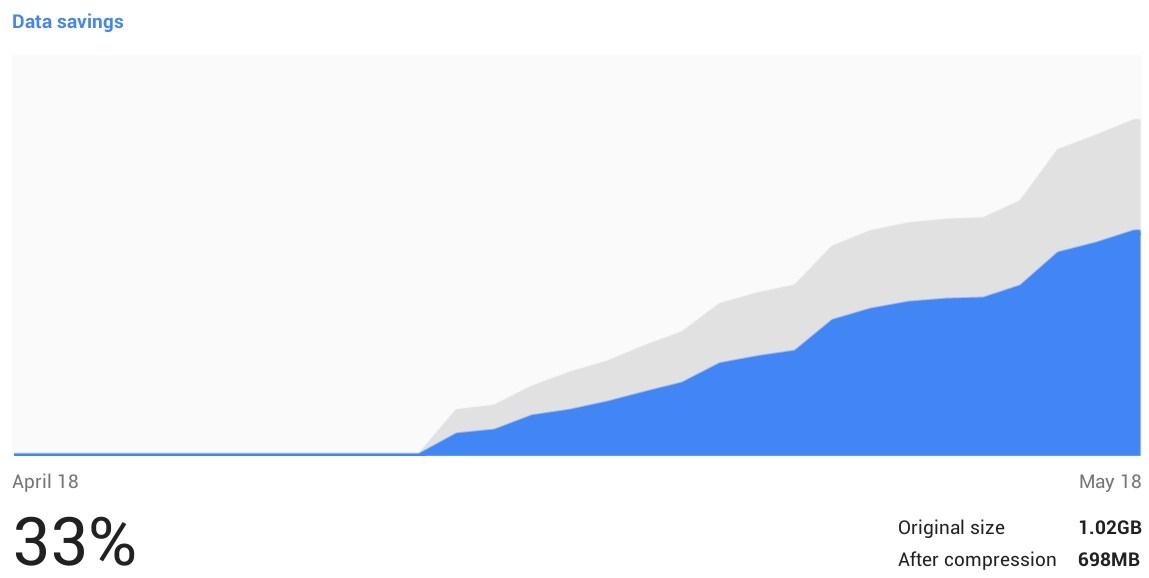
Available for Windows, Mac and Linux computers.
www.firefox.com
How to toggle on or off web page images, pictures and graphics in Firefox
Turning off images can enable web pages to display much faster. Be aware
that you may encounter some web sites that do not display alternative text for
navigation of button bars etc., however the toggle button makes it an easy fix
for those exceptions.
The toggle button is added to the navigation toolbar (extreme right) by default.
https://addons.mozilla.org/en-US/firefox/addon/image-block/
Use mobile versions of websites
By installing User Agent Switcher for the Firefox browser you can
automatically have the much lighter and faster mobile versions of web site
provided to you.
Additional
information.
https://addons.mozilla.org/en-us/firefox/addon/user-agent-switcher/?src=ss
Here's an alternative user agent switcher
https://addons.mozilla.org/en-us/firefox/addon/user-agent-switcher-firefox/
Install Adblock Plus
Advertisements can make web pages load slowly. Adblock Plus does a good job at
blocking ads, banners and pop-ups.
https://adblockplus.org
Install Flashblock
On dial-up you likely don't want Adobe Flash installed but if you require it
there is a way to automatically block flash objects on web pages and selectively
view them.
https://addons.mozilla.org/en-GB/firefox/addon/flashblock/
Optionally install NoScript for Firefox.
The NoScript Firefox extension allows you to block JavaScript, Java, Flash and
other plugins. This can enable a web page to load much faster. NoScript also
helps prevent web pages from running potentially malicious programs. You can
enable JavaScript, Java and plugin execution for sites you trust with a
left-click on the NoScript status bar icon.
NoScript
website

When Opera Turbo is enabled, web pages are compressed via Opera's servers so
that they use much less data than the originals. This means that there is less
to download, so you can see your web pages more quickly. Improvements in page load speed
should be seen by those using dial-up or a slow
DSL connection.
How to toggle on or off web page images, pictures and graphics in Opera
Turning off images can enable web pages to display much faster. Be aware
that you may encounter some web sites that do not display alternative text for
navigation of button bars etc., however the toggle button makes it an easy fix
for those exceptions.
Opera provides guidance on displaying images on their help page.
http://help.opera.com/Windows/12.10/en/images.html
There's also an extension available named Images ON/OFF for Opera. It
adds an image toggle button in the upper right corner.
https://addons.opera.com/en/extensions/details/images-onoff/
Install Adblock Plus
Advertisements can make web pages load slowly. Adblock Plus does a good job at
blocking ads, banners and pop-ups.
https://adblockplus.org
Another way to speed up web browsing with Opera is to go to open
Preferences/Advanced/Content and tick "Enable plugins only on demand"
Opera Turbo
Opera turbo uses data compression to speed up loading of web sites.
To enable Opera Turbo click the Opera Turbo icon at the bottom-left of
the Opera browser window. If you're using a laptop and switch to a fast
connection at another location Opera Turbo is no longer required and, turbo mode
is automatically disabled.
Opera browser will automatically disable Turbo on secure websites (HTTPS connections)
like financial banking sites, Facebook, Twitter.
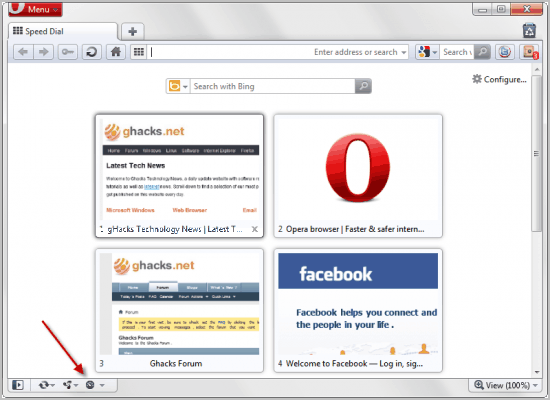
The following are links to the latest versions of Opera.
Windows 95/98/Me/NT 4.0 10.63
Windows 2000 12.02
Windows XP
to Windows 8
Mac
current version
Mac older versions
Linux
The Chrome, Firefox or Opera browser are a preferred choice over Internet
Explorer.
How to turn off web page images, pictures and graphics in Internet Explorer
Turning off images can enable web pages to display much faster. Be aware you
may encounter some web sites that do not display alternative text for navigation
of button bars etc. Reverse the steps below to re-enable images.
Step 1: Open the Microsoft Internet Explorer "Tools" menu and choose
"Internet Options." When the Internet Options dialog box opens, click on the
"Advanced" tab.
Step 2: Scroll through the Settings box to the Multimedia section. Turn off the
check box in front of "Show Pictures."
Step 3: Click on the "Apply" button to change your settings. Internet Explorer
won't load the pictures on the next site or page you visit.
Install Adblock Plus
Advertisements can make web pages load slowly. Adblock Plus does a good job at
blocking ads, banners and pop-ups.
https://adblockplus.org/
http://www.iegallery.com/Addons/Details/16161
UAPick User-Agent Switcher Requirements:
Internet Explorer 8, 9 or
IE10/IE11 (Desktop mode only)
"This little add-on allows you to quickly customize the User-Agent string sent
by Internet Explorer without restarting. After installing, click "Set User-Agent
String" on the classic Tools menu to launch the add-on. The new User-Agent will
remain in effect until you reverse the change with the add-on, or restart the IE
process."
UAPick Internet Explorer 10+ issues
http://www.enhanceie.com/ietoys/uapick.asp
"Please note that this add-on only works in Internet Explorer on the desktop,
not in the full-screen experience previously known as "Metro." Metro-IE does not
support add-ons of any type." Note: also not supported by Microsoft Edge web
browser.
"This add-on also presently only works when Enhanced Protected Mode (EPM) is
disabled; see Tools > Internet Options > Advanced > Security. EPM is disabled by
default for IE10 and enabled by default in IE11. This limitation can be fixed in
the future, but requires an update to the code."
Microsoft's information and guidance on turning off Enhanced Protected Mode
https://support.microsoft.com/en-us/kb/2864914
Enhanced Protected Mode helps protect your PC and personal data from malware
and other attacks. When it's turned on, add-ons such as toolbars, extensions,
and browser helper objects can only run if they're compatible with Enhanced
Protected Mode. You'll be notified if an add-on is incompatible. If you need to
run an incompatible add-on, you can turn off Enhanced Protected Mode in the
desktop browser.
http://www.iegallery.com/Addons/Details/2040
http://www.enhanceie.com/ietoys/uapick.asp
UAPick installation and usage instructions
http://www.howtogeek.com/howto/18450/change-the-user-agent-string-in-internet-explorer-8/
The Edge browser doesn't currently support any add-ons although Microsoft has
indicated they may provide support in the future.
Turn off Flash video
Click the menu button in Edge. It's the three dots in the upper right
corner.
Select Settings from the menu.
Click the "View advanced settings" button. You'll have to scroll down to locate
it.
Switch "Use Adobe Flash Player" to off.
Lynx is a text-based web browser. Lynx does not support graphics. Lynx does not
support JavaScript and Adobe Flash, which some websites require to work
correctly.
Lynx website
Graphical browsers with a small footprint that don't run Flash,
Javascript., or Java.
http://www.dillo.org/
http://sourceforge.net/projects/dplus-browser/
Email for dial-up
Try using mail client software rather than web mail. You can then read and
compose mail offline.
Thunderbird is a fully featured
mail client available for Windows, Mac OS X and Linux.
Here are
instruction to set up Thunderbird for IMAP
If you set Thunderbird up for POP3, Thunderbird will download your email to
your computer and delete the mail off the server. If you choose IMAP your mail
remains on the server. POP3 works best for offline use.
To setup Thunderbird for POP3, select "manual config" during the account
configuration and under "incoming" select "POP3".
Here's a snapshot of the POP3 setup
screen.
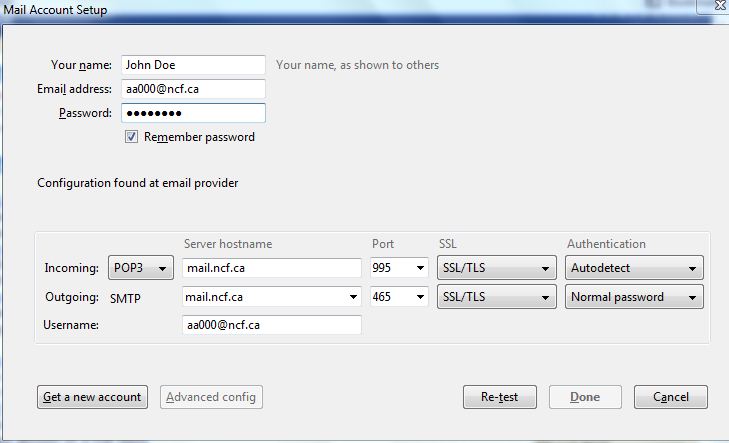
What's the difference between POP and IMAP?
| Mail server: |
mail.ncf.ca |
| Username: |
(your NCF ID, eg., ab123) |
| Password: |
(your NCF password) |
| Incoming mail: |
|
| IMAP Port: |
(SSL) Port 993 |
| POP-3 Port: |
(SSL) Port 995 |
| Outgoing mail: |
|
| SMTPS: |
(SSL-legacy) Port 465 |
| Submission: |
(starttls) Port 587 |
Setup
instructions for older versions of Thunderbird.
nPOPuk alternate
email client
nPOPuk is very small but full featured email software for Windows
Take control of your software updates
Consider changing your Windows update settings in Control Panel to check for
updates but let you decide when to download them. Microsoft releases updates on
the second Tuesday of the month.
Consider changing Firefox's update settings to check for updates but
let you decide when to download them. Open Firefox, then press the Firefox
button at the top left corner of the screen, next Options, then advanced and
then click the update tab.
Set Adobe reader to not automatically download updates. Open Adobe reader
Edit ==> Preferences ==> Updater
Set Java to notify you but not automatically download updates. If Java is
installed you'll find it in Control Panel. If you don't use java, uninstall it.
For Windows users, Adobe Flash player settings can be found in Control Panel.
You could set it to notify you of updates but not automatically download and
install them.
Set your antivirus software to notify you but not automatically install
updates.
.